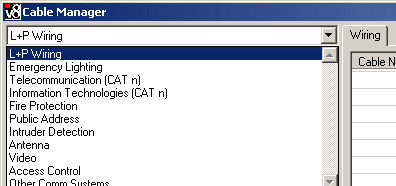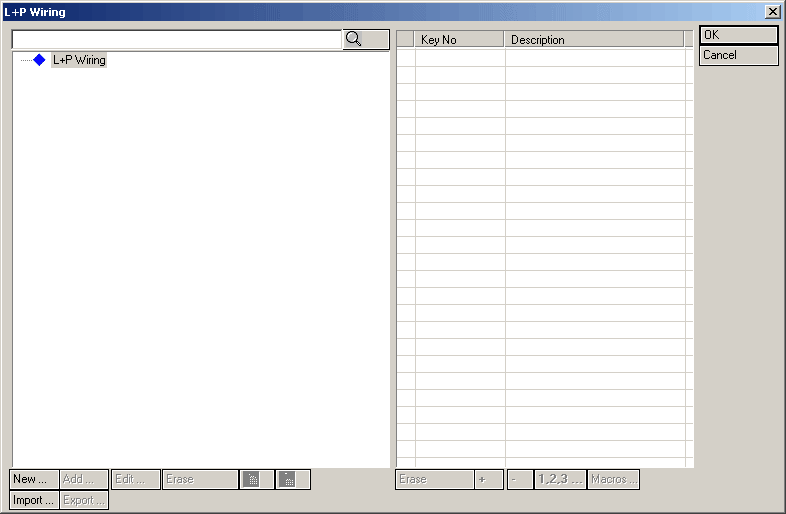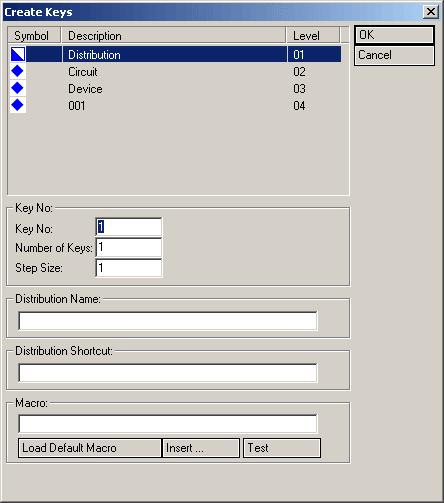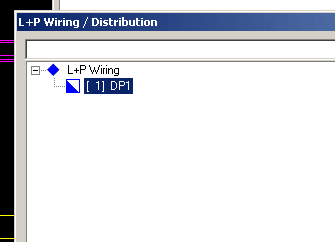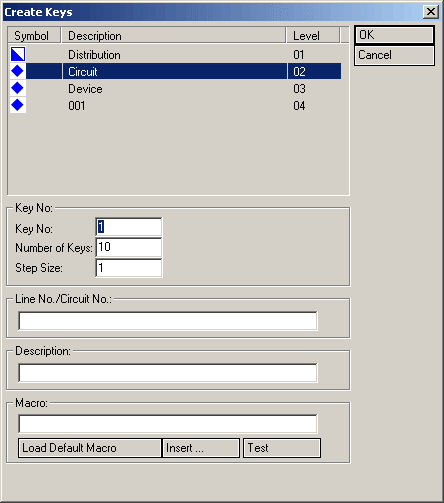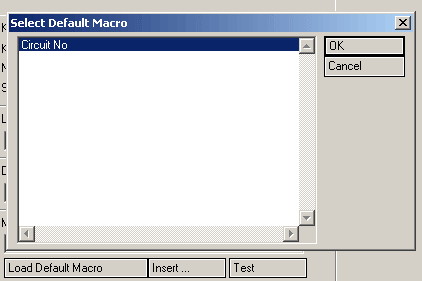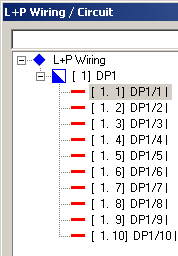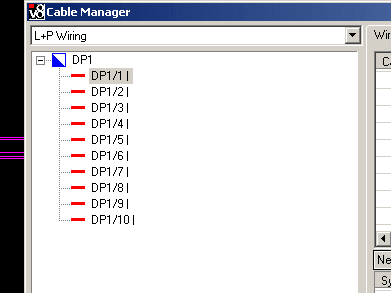To Select a Cable System
Cable systems are selected and created in the Cable Manager.
-
Select
 (Cable Manager) tool.
Opens the Cable Manager dialog.
Select cable system from the drop down menu on the upper left.
(Cable Manager) tool.
Opens the Cable Manager dialog.
Select cable system from the drop down menu on the upper left.
-
Click the Edit Structure
 button.
Opens the Cable Management Classification System Editor.
button.
Opens the Cable Management Classification System Editor.
-
Click New....
Opens the Create Keys dialog.
Enter distribution Name and Shortcut.
Distribution Name appears in Cable Manager. Distribution Shortcut is the first part of the labels that are shown next to symbols in the drawing. To change the Distribution Shortcut, enter new information. Click Update Labels in Cable Manager so that new labels are created in drawing.
- Click OK. The distribution appears in the L+P Wiring / Distribution dialog.
- Click New... in the lower left while [ 1] DP1 is highlighted Opens the Create Keys dialog, with Circuit highlighted. Enter the number of Circuits you want to create in the Number of Keys field.
- Click Load Default Macro and select Macro "Circuit No". Then click OK. Click OK again, the circuits are displayed in the L+P Wiring / Circuit dialog.
- Click OK again. The Distribution / Circuit structure is now available in Cable Manager.